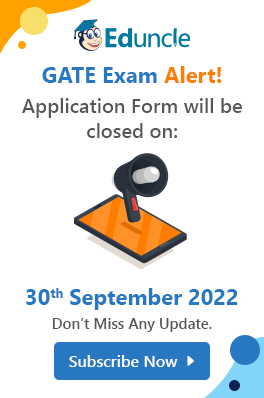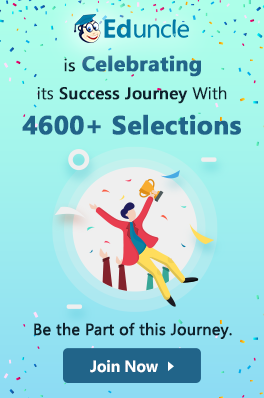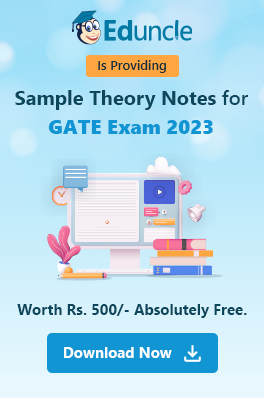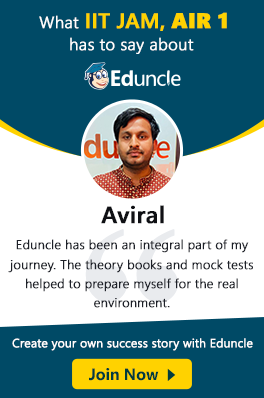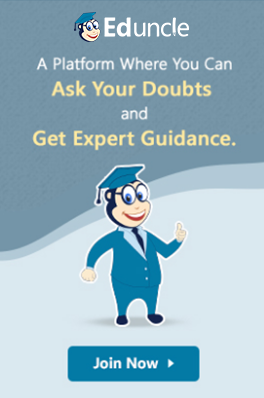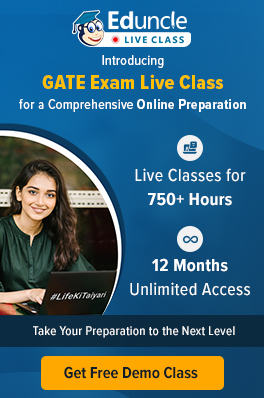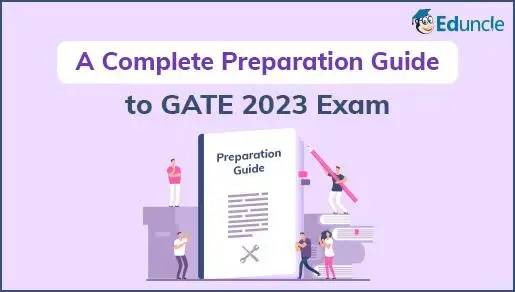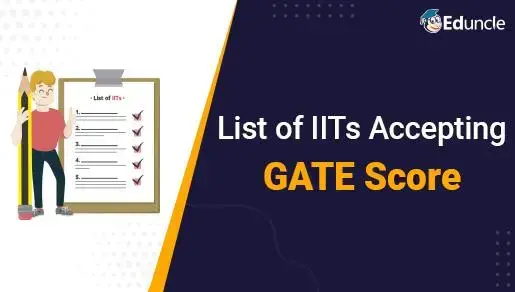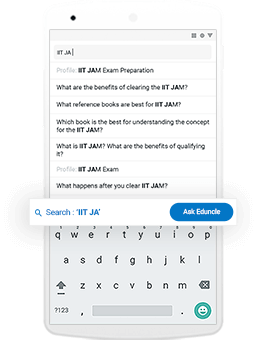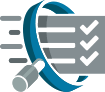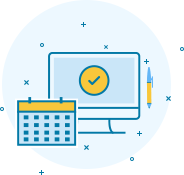The use of a calculator has always been a big part of the GATE examination. But, to reduce the chances of cheating, authorities have asked students not to use the conventional scientific calculator in GATE.
Instead, they introduced virtual versions of scientific calculators known as “GATE virtual calculator,” which candidates can access online on their screens at the test center itself. It is essential to know all the working methods of the virtual calculator in the GATE exam to avoid miscalculations that can affect your rank.
In this blog, we will share the complete working of the virtual calculator to help you know all the functions, limitations, and usage.
Essential Characteristics of GATE Virtual Calculator
How to use GATE Virtual Calculator?
Where can you practice with GATE Virtual Calculator?
Essential Characteristics of GATE Virtual Calculator
The virtual Calculator is provided with all the required functions and operations you will need to solve the questions. Here, we have mentioned the GATE virtual calculator characteristics; read them carefully to understand all the basic features.
Two display boxes are provided in the virtual calculator. The top box is for your reference only to let you know the sequence of your calculation. While the second box is the one where you have to enter your values and will obtain your calculation values.
The button” C” is provided to clear the calculations right away. Press C before beginning a new calculation.
The buttons for simple multiplication, addition, dividing, and subtraction are provided on the right-hand side of the numbers.
All scientific operations like trigonometry, logarithm, and inverse functions are sorted at the left-hand side of the numbers.
The inverse functions are also available directly in the virtual calculator. So, you don’t have to press any Shift key like you have to in a conventional calculator.
You can use the MS button to store the calculation and MR to recall. MC is to clear the memory. Additionally, M+ will add the displayed value to memory while M- will subtract the displayed value.
Make sure to change degree into radian or vice-verse according to your question. The option to do so is provided at the upper left-hand corner of the calculator.
Limitations of the Virtual Calculator
Here are some of the limitations of the calculator.
The keyboard will not be accessible to you during the exam. You have to use the mouse for your calculations.
NAT questions have to be answered in decimals. So, the function to get an answer in fractional form is not available.
Matrix-related questions must be solved manually since matrices cannot be presented in them.
You cannot solve quadratic or cubic equations from this calculator directly.
Keep these points in mind. And while practicing for the questions, make sure you practice solving matrix and quadric or cubic equations manually.
How to use GATE Virtual Calculator?
You must know all the functions of the online calculator so that you can use it without any difficulty.
Below, we are providing some examples to help you understand the calculator's functions. Try every example yourself and learn from them:
| Example |
To Evaluate the Following |
You Should Enter |
| Simple Arithmetic |
||
| 1. |
73 + 46 x 3 |
73 + 46 * 3 = |
| 2. |
60 x 45-4 |
60 * 45 - 4 = |
| 3. |
27 x (5+7) |
27 * ( 5 + 7 ) = |
| Note: To evaluate function (value), enter value followed by function |
||
| For base 10 logarithm value |
||
| 4. |
2 + log (20) x 5 |
20 log * 5 + 2 = |
| 5. |
log (30) x 5 – 7 |
30 log * 5 - 7 = |
| For base e logarithm value |
||
| 6. |
In (35) x 2 + 6 |
35 In * 2 + 6 = |
| 7. |
5 + In (90) x 3 |
90 In * 3 + 5 = |
| For base 2 Logarithm Value |
||
| 8. |
7 + log25 |
5 log2 X + 7 = |
| 9. |
46 x log22 |
2 log2X * 46 = |
| sin (Degree), cos(Degree), tan(Degree) [“Select Deg”] |
||
| 10. |
sin (45) or cos (45) or tan (45) |
45 sin or cos or tan |
| 11. |
tan (45) x 5 + 2 |
45 tan * 5 + 2 = |
| Square and Cube value |
||
| 12. |
72 |
7 X2 = |
| 13. |
63 x 6+9 |
6 X3 * 6 + 9 = |
| 14. |
815 |
81 Xy 5= |
| “π" value |
||
| 15. |
5 π |
5 * π |
| Root Values |
||
| 16. |
square root (9) |
9 √ = |
| 17. |
cube root (3) |
3 3√ = |
| 18. |
4th root of 5 |
5 y√x 4 = |
| Factorial (n!) |
||
| 19. |
factorial (5) |
5 n! |
| 20. |
factorial (6)*5-2 |
6 n! * 5 - 2 = |
| Exponential (ex) |
||
| 21. |
e0 |
0 ex = |
| “10x” |
||
| 22. |
103.5 |
3.5 10x = |
Important Point:
The inverse trigonometric functions are provided just below the trigonometric functions.
Indeed, the hyperbolic trigonometric functions are also provided as sinh, cosh, and tanh, directly underneath their inverse functions.
| Download Free GATE Study Material for All Subjects [Trusted & Recommended by 4500+ Selected Students] |
| Updated Syllabus for All Subjects |
| Sample Theory Notes |
| Model Test Papers with Solution (Section 1, 2 & 3) |
| 5 Previous Exam Papers with Answer Keys |
| Complete Study Plan for all 3 Sections |
| Paper Analysis by Eduncle Experts |
| Personalized Guidance by Subject Experts |
Where can you practice with GATE Virtual Calculator?
You should practice numeric problems on a virtual calculator at your home instead of directly using it in the exam. It will be convenient for you in the exam if you already know all the functions and practice earlier.
To practice, visit the official website of GATE and appear for the mock tests. A virtual calculator, just the same as it will be in the exam, is present with the practice mock test series to give you the exact idea of how to use it and what functions it has.

The option for the virtual calculator is available in the upper-right hand corner of the official mock test series, as shown in the red box in the above image. Once you click on it, the virtual calculator will open up.

Since it is a mock practice test, you can use it to practice the functions of the virtual calculator.
Frequently Asked Questions About GATE Virtual Calculator
Here, we have mentioned some of the commonly asked questions regarding the GATE virtual calculator.
Ques. 1 - Can we use a calculator in the GATE examination?
Ans. The main calculator, i.e., conventional calculator is not allowed in the GATE examination. Instead, you can use the virtual calculator available with your question paper on your screen.
Ques. 2 - What is a virtual calculator in GATE?
Ans. A virtual calculator is the calculator present on your screen with the question paper. It is an online calculator.
Ques. 3 - How do you take the Antilog on a virtual calculator?
Ans. Enter the value you want to find the antilog of and press the button 10x, which is available just under the log button. You will get the antilog value.
Ques. 4 - How do you find the root in a virtual calculator?
Ans. First, enter the value for which you want to find the root for, and then click on the button with the root symbol button ( √ ).
Ques. 5 - What are MC, MR, and MS in a calculator?
Ans. MC stands for Memory Clear and is used to clear all the memory stored. MR stands for Memory Recall, to recall the previous calculations. MS stands for Memory Store to store the values in the memory of the calculator.
Download GATE 2023 Free Sample Notes
Practicing on GATE virtual calculator before the exam is very important as it will help you know all its functions and features. You should start practicing the NAT Questions with this online calculator to avoid mistakes during the exam.
In this article, we have provided you the complete knowledge about the GATE virtual calculator 2023. If you still have any doubts, share your queries in the comment box below.
You can also join India’s No.1 Learning Community for GATE, where you will get doubt solutions for all your exam-related queries with the help of experts from all over India. To join the community, download the Eduncle app now.
Thank You!!